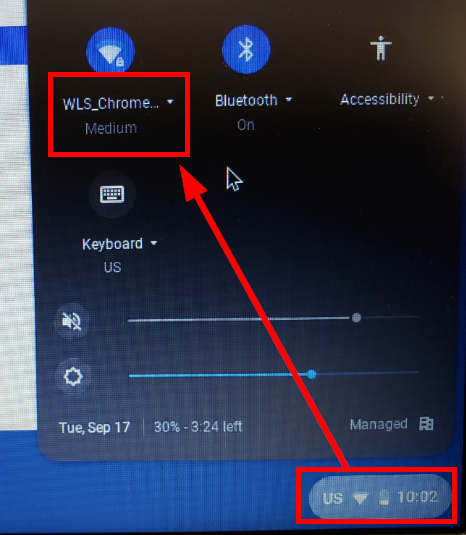
By default, all WLS Chromebooks always look for the wls_chromebook WiFi network. In fact, any time your Chromebook wakes up it will go back to trying to find the school network. When it does this you need to tell your Chromebook to use your local / home network.
- Power on your Chromebook. When you see the login screen click on the clock in the lower left hand corner and select your home wifi.
- Enter your WLS G Suite email address and password. Security will bump you off of your home wifi.
- Once the Chromebook finishes booting again click on the clock in the lower left hand corner and select your home wifi.
- You will now be ready to use your Chromebook.
Please note, you can only use your @wlsstudents.org account to log into a WLS Chromebook.