Resetting Chromebook and Clearing All Local Data
This can fix a number of problems such as WIFI stopping while working, camera not working, and several other items. It only takes a few minutes so it can get you up and running faster than dropping off your Chromebook for repair.
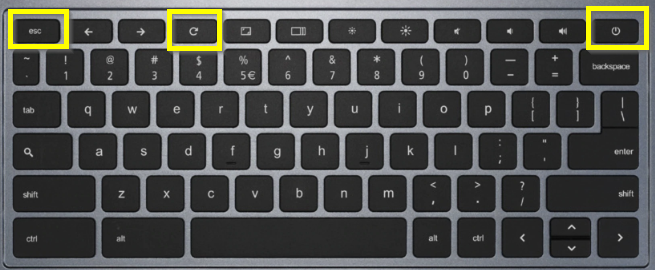 Hold down ESC and Refresh (Circular arrow) then tap the Power button (Circle with the wine from the top. When the screen goes blank release all keys and wait.
Hold down ESC and Refresh (Circular arrow) then tap the Power button (Circle with the wine from the top. When the screen goes blank release all keys and wait.
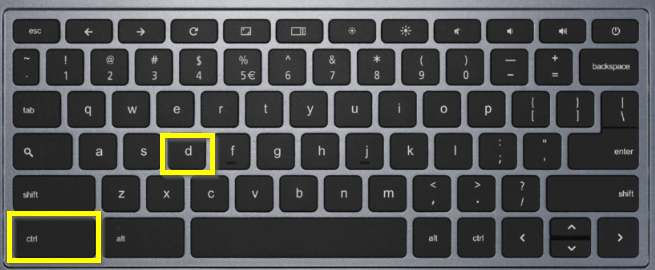 Once the screen reloads, press Ctrl + D
Once the screen reloads, press Ctrl + D
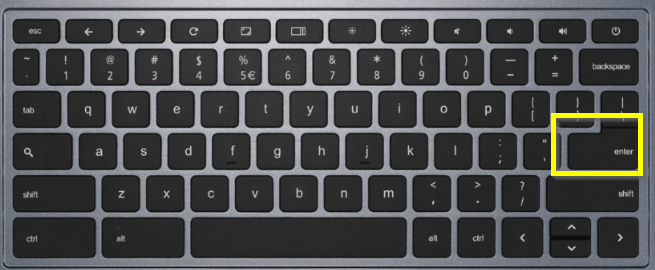 When the screen reloads, press Enter
When the screen reloads, press Enter
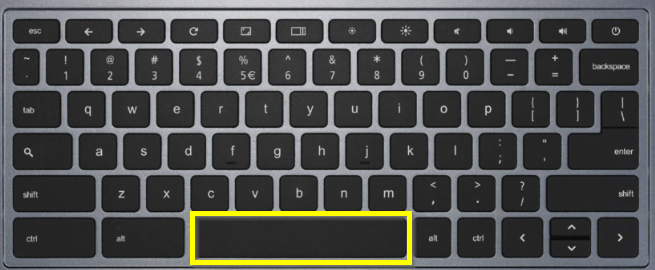 When the screen reloads, press Space
When the screen reloads, press Space
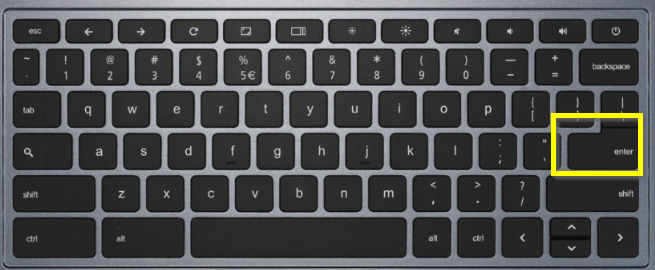 When the screen reloads, press Enter
When the screen reloads, press Enter
- Your Chromebook will take a minute or so to reboot.
- When you see the “Welcome!” screen click on “Let’s Go”
- Connect to your local WiFi
- Once the screen reloads you may need to log into your WLS G Suite Account one or more times.
- If you see a “Accept and Continue” button you should click on it
- If you see a “Done” button you should click on it
- Once you see your normal Chromebook Desktop load you are done with the reset.